Versions Compared
Key
- This line was added.
- This line was removed.
- Formatting was changed.
Image Removed
Image Added
eXtyles processing is performed in stages, where each stage represents a step in the document’s life:
- Activation/Metadata: The document acquires an “identity” in the form of metadata.
- Document Preparation: The document as a whole is cleaned up, structured, and styled.
- Edit: The document content is automatically edited and validated for consistency and accuracy.
- Export/Cleanup: The processed document is cleaned up in preparation for production, or it is exported to XML.
Those four stages are used to organize the various eXtyles functions into groups on the eXtyles ribbon. As a general rule of thumb, eXtyles functions are applied in the order that they appear in the menu, working from top to bottom and left to right.
| Tip |
|---|
You may notice that when a document is first opened in Word, only the Document Audit and Activate and Normalize options are available. Once a document is successfully activated, all other eXtyles functions will become available. |
A typical document may go through the following processes in order:
- Perform Document Check: Review your document for unusual formatting.
- Document Audit: Font Audit: Automatically check the fonts used in the document for compatibility with eXtyles processing.
- Activate and Normalize: Provide document metadata and automatically normalize the document.
- Cleanup: Automatically remove unnecessary white space and formatting attributes and apply default paragraph styles.
- Style Paragraphs: Apply custom paragraph styles to document content.
- Auto-Redact: Automatically edit the document for consistency and correctness.
Advanced Processing: Automatically style and validate document content using a variety of custom processes.
- Export or Post-Processing Cleanup: Automatically export your document to XML format, or cleanup your document in preparation for non-XML production.
| Note |
|---|
All items on the Advanced Processing menu must be run in the order they appear, top to bottom. |
Other functions on the eXtyles ribbon can be performed as necessary, in any order:
- Update Document Information: Modify the document metadata.
- Insert Tag: Insert tags for specific purposes, such as table size tags.
- Create New Baseline: Save a new $base copy of the document for comparison.
- Compare to Baseline: Review the differences between the working copy and previously saved $base versions of the document.
- Hide Tags: Toggle the display of eXtyles tags from Show to Hide.
| Warning |
|---|
Is the eXtyles ribbon missing? Check out common solutions to this problem in the eXtyles FAQ. |
Tooltips!
To help you make the most of the tools available in eXtyles, we've added Tooltips in eXtyles releases since September 2017. You'll find Tooltips for every item on the eXtyles tab, as well as for items in the Cleanup dialog, the Paragraph Styling palette, the Compare to Baseline dialog, and the Post-Processing Cleanup dialog. Tooltips are accessed by hovering your mouse over a menu or dialog item.
.png?version=1&modificationDate=1518550182569&cacheVersion=1&api=v2&height=250) Image Removed
Image Removed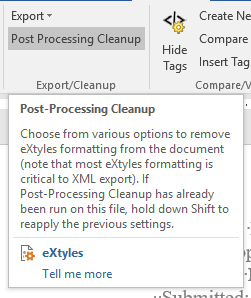 Image Added
Image Added
| Panel | ||||
|---|---|---|---|---|
Getting Started with eXtyles
|