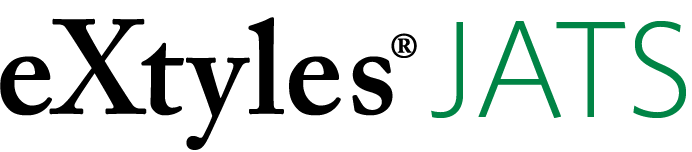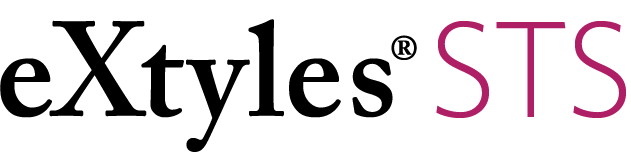Versions Compared
Key
- This line was added.
- This line was removed.
- Formatting was changed.
| Live Search | ||||||
|---|---|---|---|---|---|---|
|
On this page:
| Table of Contents |
|---|
| Info |
|---|
We’ve identified some of the Word commands most commonly used during eXtyles processing and added them to this part of the eXtyles tab so that you won’t have to switch tabs so often! |
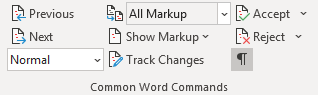
Review tab commands
When reviewing the results of an eXtyles process that adds Word Comments, use the Previous and Next Change/Comment buttons (left top and middle) to navigate between comment locations.
After running Compare to Baseline, use the Display for Review dropdown (top row, center) to show Simple Markup (not recommended), All Markup, No Markup (i.e., the final version), or Original (i.e., the original version).
The Show Markup dropdown (center) allows you to
show comments only
hide formatting changes after running Compare to Baseline
show or hide comments and/or changes from specific eXtyles processes
Use the Track Changes button (center bottom) to turn Track Changes on and off, and the Accept and Reject functions (right top and middle) to accept and reject editor or author changes.
The
Home tab commands
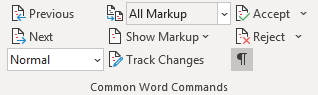
Use the Show/Hide Nonprinting Characters button (bottom right) to toggle between seeing and not seeing nonprinting characters such as spaces, paragraph marks, manual line breaks, tabs, and section breaks.
The Styles dropdown (bottom left) shows the paragraph style at the location of your cursor.
| Info |
|---|
When you can’t explain why text or tables are behaving the way they are, step 1 is to show nonprinting characters. |
| Tip |
|---|
The Styles dropdown is particularly helpful when you are not in Draft view and can’t see the Styles pane! |