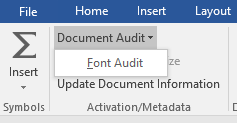How to Use Font Audit
To run Font Audit:
- Click Document Audit from the eXtyles ribbon
- Select Font Audit
A dialog box will appear listing all the fonts that have been used in your document and whether MS Office Equation Objects are present.

You can then review the list of fonts. Fonts fall into one of the following categories:
- Windows fonts that are supported by eXtyles
- Special character fonts that are supported by eXtyles
- Macintosh fonts that are fully supported by eXtyles
- Special character fonts that are not supported by eXtyles
The Font Audit dialog box will let you know whether the fonts used in the document are supported by eXtyles. If all of the fonts are supported, the dialog will state: "All fonts in this document are supported by eXtyles."
Additionally, Font Audit will warn when unsupported fonts are identified.

When unsupported fonts have been identified, follow any instructions that appear in the dialog box.
For most documents, reviewing the list of supported fonts is all that is necessary, because most common fonts (e.g., Times, Arial, Courier, Symbol) are fully supported. In general, any font with a standard character layout is fully supported. Font Audit also detects when an author may have used a special character font that is not supported by eXtyles.
A list of common supported fonts is included in this documentation. Also included is a list of unsupported fonts of which Inera is aware. However, this list is not all-inclusive because of the large number of extant fonts. If, after running Font Audit, you encounter any font that is not listed, please contact your eXtyles site administrator for further instructions.
Font Audit must be run on each document prior to eXtyles Activation. If you run Font Audit after Activation, the results may not be accurate, and you will see the following warning dialog box.