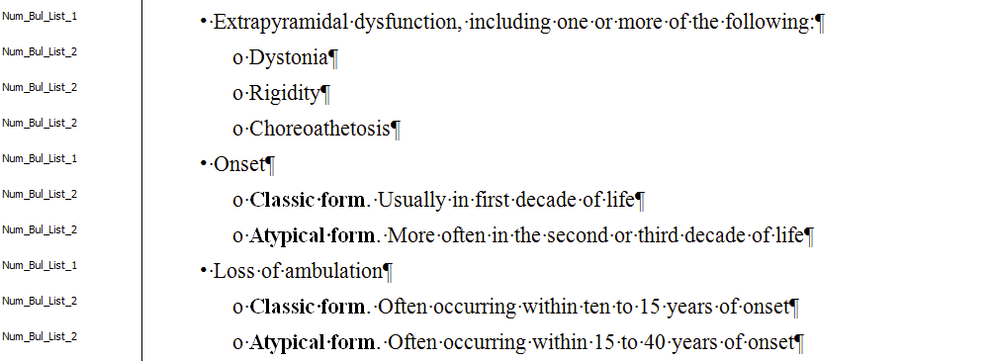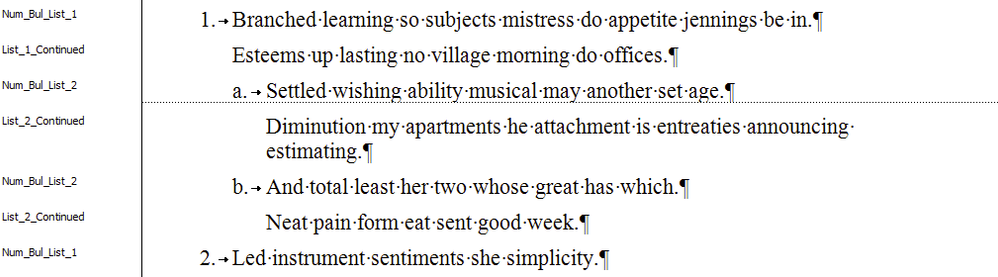Setting up Lists in Word
This page gives examples of how to set up lists in Word so as to obtain optimal JATS XML. In particular, correct application of list labels and use of list levels are discussed.
See also List Styles for more information about the use of individual eXtyles NLM list styles.
List Labels
By default, eXtyles NLM does not store the text of the list label (i.e. the bullet, number, letter, etc.) in the XML. Instead, it assigns a @list-type attribute to the list, such as @list-type="bullet". This gives extra flexibility in rendering the XML because the rendering engine can be set to use whatever bullet or label is required in a particular environment. This works well for "standard" bullet characters (•, o, various dashes) and numbering schemes (a, b, c; i, ii, iii; 1, 2, 3; etc.). However, if you need to support complex or "non-standard" list-numbering schemes, you may need to contact extyles-support@inera.com to discuss capturing the text of the list labels in your JATS XML.
This example shows a regular numbered list:
The table below shows the various values of the @list-type attribute that are applied by eXtyles NLM, depending on the labels used in the list in Word.
| List labels | @list-type |
|---|---|
| No labels | "simple" |
| Bullets, dashes | "bullet" |
| 1, 2, 3 | "order" |
| a, b, c | "alpha-lower" |
| A, B, C | "alpha-upper" |
| i, ii, iii | "roman-lower" |
| I, II, III | "roman-upper" |
Nested Lists
In eXtyles NLM, a group of contiguous list paragraphs will be exported as a single XML list. Nested lists should be styled carefully to ensure that the nesting is reflected in the paragraph styles used. See the following example of a nested list:
which yields this JATS XML:
Note that the level-1 list L1 is not closed when the first of the level-2 list starts, and in the XML, lists L2, L3, and L4 are nested within list L1.
List Continued
If a single item in the list is made up of more than one paragraph, a List Continued style must be used for the continuation paragraphs; otherwise, the subsequent paragraphs will be exported as separate list items. See the following example:
which yields the following XML:
Lists in Tables
See Setting up Tables in Word for information on how to style lists in tables.